Not long ago, forex (FX) and contract-for-difference (CFD) broker SimpleFX released a brand new mobile application for trading. Let us show you how it’s done.
Installation and Account Set-Up
To get started trading with the new SimpleFX App, simple head to the Google Play store and download the mobile application. After the process has finalized, simply click “open” to launch the platform.
After booting up the application, users are met with a welcome screen that automatically prompts them to view a demo account with an example balance of $10,000.00. We recommend you check out this tutorial, as it does a great job of familiarizing new users with the platform.
To set up a new account, simply click the icon in the upper left corner. Afterward, click the signup button. Alternatively, if you have already registered, existing users can login directly.
The process of creating an account couldn’t be simpler. New users simply need to provide a valid email address, after which they will receive an automated message containing an activation link.
After receiving the verification link via email, users simply need to click ‘verify’, which will automatically redirect them to the official SimpleFX website. Here, users will be asked to create a new password — which users should take care to make is secure (6-15 characters, 1 number, 1 letter).
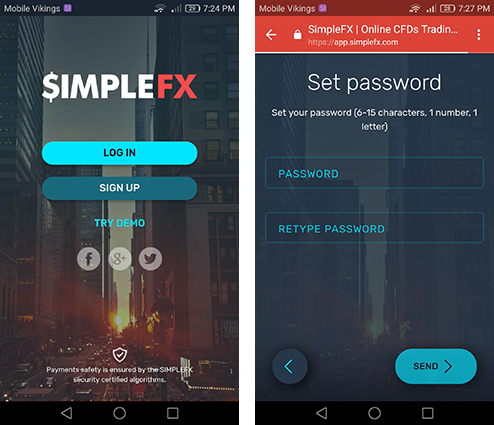
After creating a new password, go back to the mobile app and click on the icon in the top left corner. This time, however, choose the “login” option. Once you log in with a verified account, you’ll be greeted with a short presentation about the brand new SimpleFX app. To continue, simply click anywhere.
Making Your First Deposit and Managing Trading Accounts
Now that you’ve got your account all set up, the next step is to learn how to make a deposit and start trading.
To get started, select “demo account balance” from the middle of the screen and then click “switch trading account.” Afterward, you’ll be able to see all of your active trading accounts — including two demo accounts (one in USD and one in Bitcoin), as well as one live account denominated in Bitcoin (BTC).
Of course, in order to start trading, you’ll need to deposit funds. To do so, simply click “deposit” in the top left corner and then select the destination account. SimpleFX will then bring up a QR code and wallet address — allowing you to transfer your Bitcoin from an external wallet or exchange.
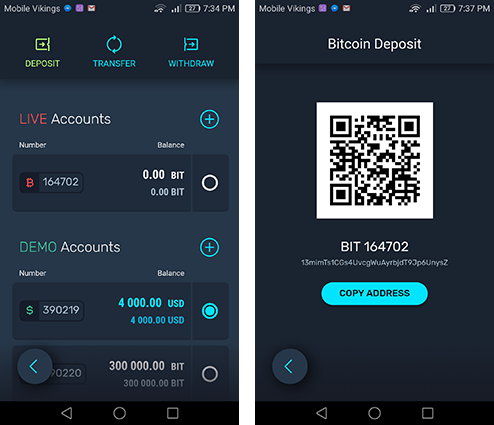
Of course, you are not limited to simply depositing BTC. If you prefer to deposit fiat currencies, click the plus icon next to “live account” and choose from any of the available fiat currencies (AUD, CAD, CHF, CNY, CZK, DKK, EUR, GBP, IDR, JPY, NOK, PLN, RUB, SEK, and USD).
The depositing of other cryptocurrencies is also available – with Bitcoin Cash (BCH), Dash (DASH), Ethereum (ETH), and Litecoin (LTC) all supported.
To deposit fiat currencies, additional verification is required. You will need to select from either an individual or corporate account type before submitting personal details and a scanned identity document.
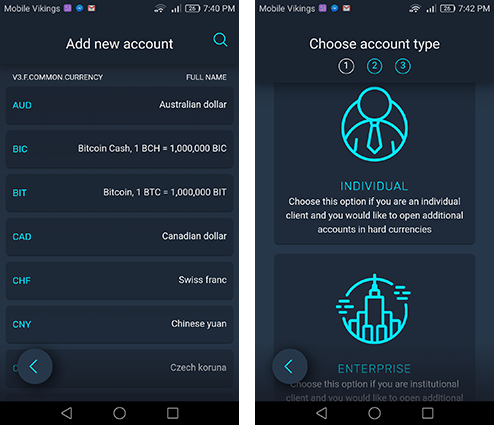
Verification will complete after the required documentation is submitted, and users are then able to deposit fiat currencies.
Placing an Order with the Simplefx Trading App with a Freshly-Funded Wallet, All That’s Left to Do Is Start Trading!
To get started, choose one of the available instruments and move on to the charting screen.
Placing orders is a simple, efficient and streamlined process.
Simply click the “amount” button in the middle of the screen and select the desired trade size. After that, simply swipe right to sell the contract or left to buy. If successful, you’ll see the appropriate notification.
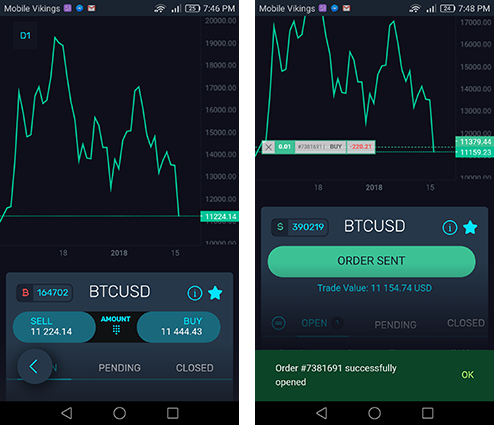
If you want to place a more advanced order with additional features, clicking the sell or buy buttons will bring up extra information while also allowing for market or pending orders, trade values, required deposits, and the ability to set take profit or stop loss positions.
That’s all there is to it! Now get out there and make some trades!
What do you think of the SimpleFX trading app? Did you find this guide helpful? Be sure to let us know in the comments below!
Images courtesy of SimpleFX
The post How to Trade Cryptocurrencies with the SimpleFX App appeared first on Bitcoinist.com.
Powered by WPeMatico
